Application UI#
The application UI is designed to be as simple as possible and give the user a clear step by step instruction on how to setup and run a case.
The application UI in dicehub has the following elements:
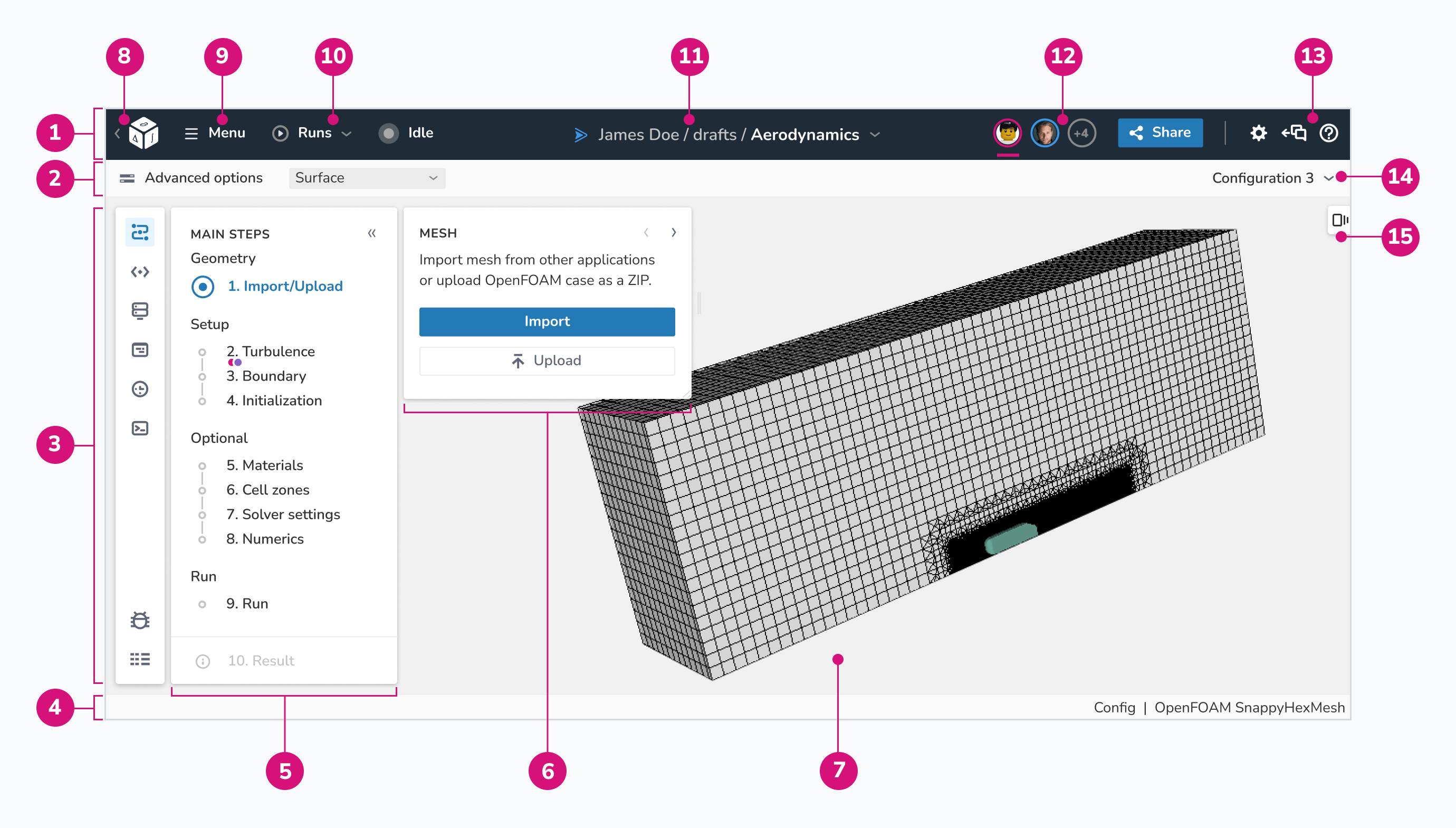
- Global navigation: main navigation with most important global functions, information about the current application and the presence of other collaborators.
- Toolbar: a group of menus and controls to allow quick access to functions that are commonly used in the application.
- Side navigation: A vertical list of navigational links to global dicehub domains. In this navigation you can find:
- Main steps: Functions of the applications, broken down into most most important individual steps.
- Configurations: stack of different versions (configurations) for the application.
- Storage: The place for all the files (configurations, snapshots, resources and results) for the application.
- Configurations editor: Editor for all configuration files which describe the dicehub flow of the application.
- Application information: All the information about the application such as namespace, project id, application id. (Intended for debugging)
- Keyboard shortcuts: A list which describes combinations of keystrokes on a computer keyboard which invokes most common commands.
- Footer: bottom section of the application which contains useful information about the application:
- The loading state
- The name of the active 3D visualization scene
- The name of the active template
- Main steps: A visual representation of progress through the steps to complete a necessary process, in most cases to configure and run a dicehub flow. Common categories for the tasks can include:
- Geometry: A geometry is uploaded or imported from another application.
- Setup: Main steps to configure the application, for example turbulence model or boundary condition selection.
- Optional: Settings which are not required for a successful run.
- Run: customizable settings for the machines where the run is deployed and executed.
- Result: Result of a successful run can be inspected and downloaded here.
- Step controls: content block which show settings for each step.
- 3D scene view: Main 3D scene. (The name of the active scene view is shown in the bottom right corner in the footer, for example "Config" or "Result")
- Logo: is a visual representation of dicehub to promote public identification. This logo redirects you to your dashboard.
- Main application menu: global application menu with access to advanced options.
- Application state indicator: includes the current state of the run and a menu to all current and previous run in the application
- Application name: shows the namespace and title of the application. The dropdown menu allows switching between applications without going back to the projects page.
- User avatars: Group of user avatars that are online at this moment.
- Utilities: the global system-level utilities in the application. They open panels that provide access to other places in the application. Utilities include:
- Settings: application main settings such as colormap or views.
- Chat: online chat, which provide a real-time transmission of text messages.
- Help: help information about the content in the application.
- Objects view: panel with additional controls for the 3D scene.