Edges refinement#
In order to preserve the main features of the simulated geometric surface, it is important to inform the meshing utility which edges are important to preserve. These edges are typically sharp edges that give the geometric surface its identity like the circumferences of the two circles defining a cylinder.
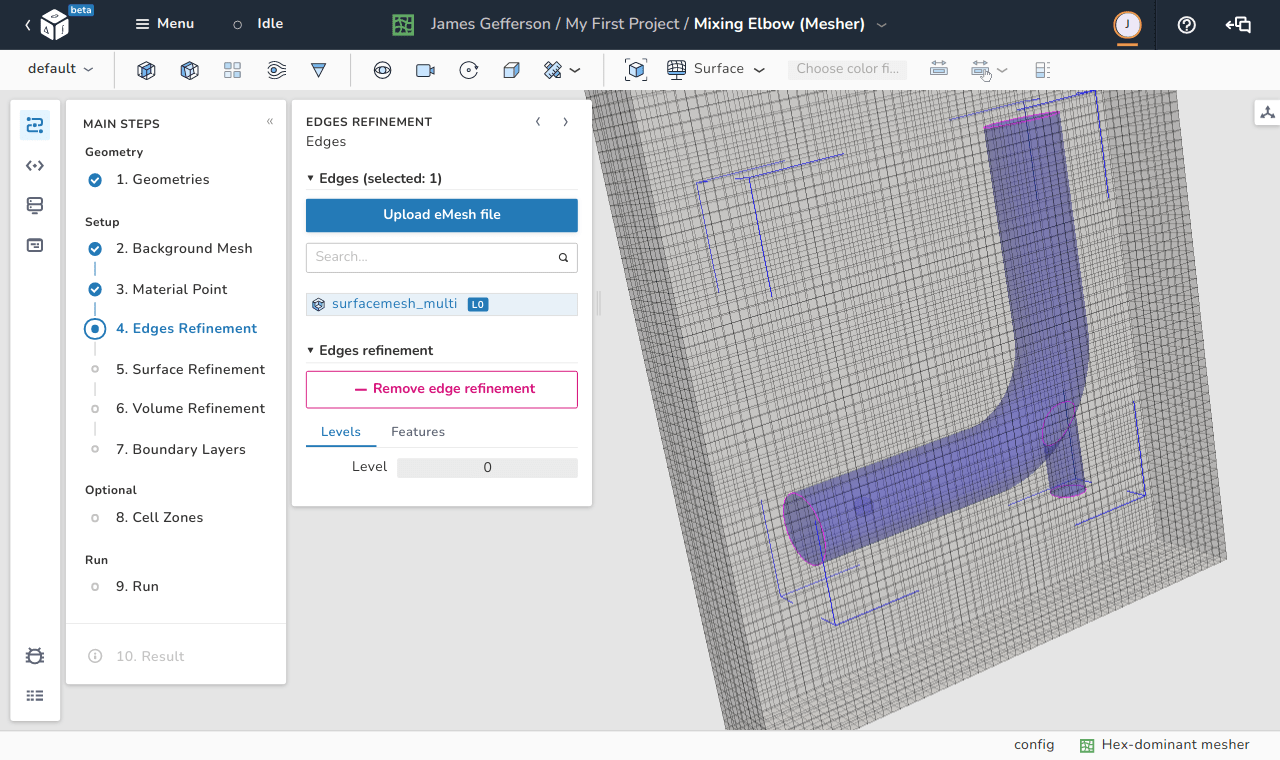
As shown in the image below, trying to create a mesh inside a cylinder without edges refinement does not capture the sharp edges of the cylinder very well. Even setting edges refinement to the level 0 results in a massive improvement.
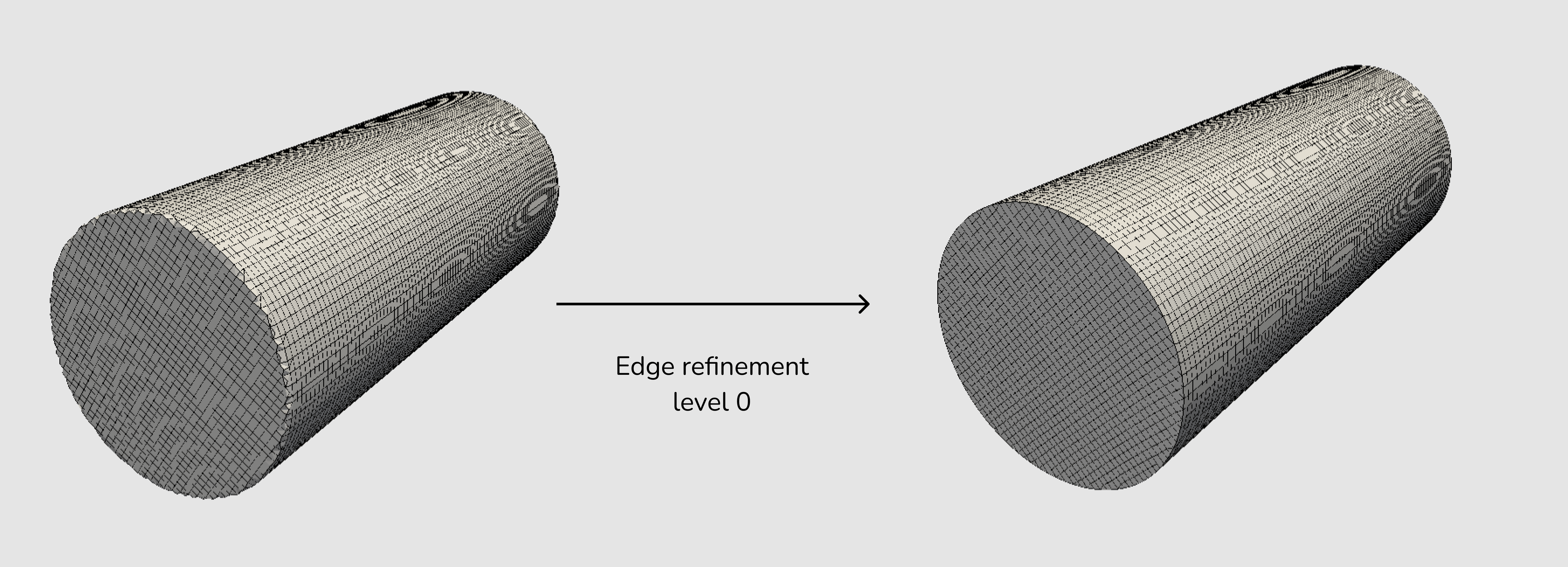
Methods to define edges for refinement#
In dicehub the following methods can be used to define edges for refinement:
- By using the OpenFOAM feature edges extraction utility
surfaceFeatures. - By uploading a custom eMesh file.
- By using the feature edges extract filter.
Use the surfaceFeatures utility#
In this method the OpenFOAM utility surfaceFeatures generates the feature edges automatically. The includedAngle controls the feature edges extraction and can be specified in the Features options tab when selecting a surface in the edges refinement step.
By clicking on Add edge refinement, two tabs (Levels and Features) show up. The selected edges for refinement causes splitting of the cells sharing these edges. The level of this division indicates the number of cells into which the original cell is divided into as an exponent of 2. So for example, level 1 divides the original cell into 2 cells (\(2^1\)), while a level 3 splits the cell into 8 (\(2^3\)) cells.
The included angle specifies a threshold for the angle any two neighboring edges can make. If the included angle between these two edges is less than the threshold, these edges are marked for refinement.
To change the includedAngle:
- Select the Edges Refinement step.
- Select the surface where edges refinement is necessary.
- In the Edges refinement options select the Features tab.
- Change the Included Feature Angle.
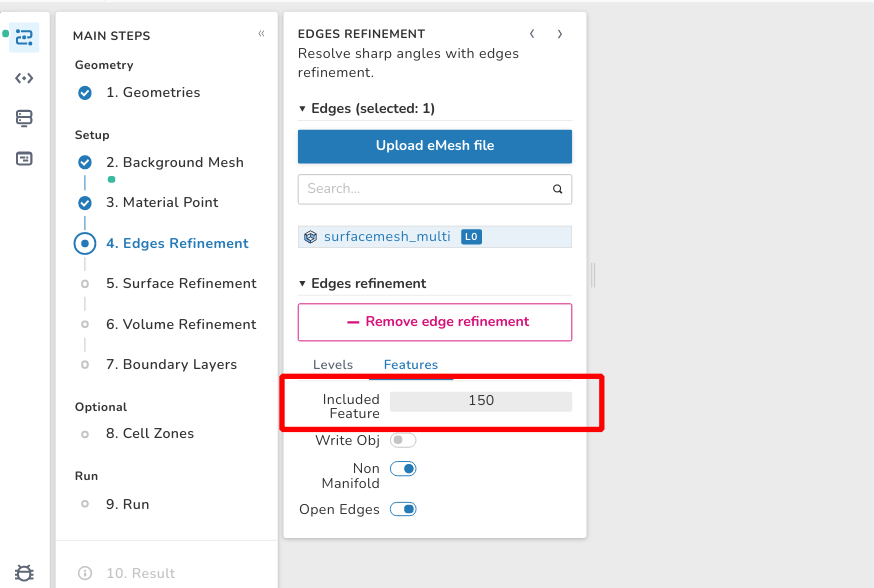
Additional available options:
- Write Obj: This switch can be used to export the results of the edges refinement identification process as an obj file.
- Non Manifold: This switch can be used to tell the meshing utility to keep the non-manifold edges. Generally, a non-manifold edge is an edge with more than two connected faces and the faces have more than two different planes.
- Open Edges: The purpose of this switch is to keep open edges which are edges that have only one connected face.
Upload a custom eMesh file#
One way of defining edges of refinement is to provide eMesh files for the meshing utility. The eMesh files can be created using the OpenFOAM surfaceFeatures utility or by using any other software supporting this file extension, for example Paraview or Blender. The eMesh files can be uploaded by using the Upload eMesh file button.
Use the feature edges extract filter#
It is not mandatory to use the whole geometric surface of a loaded STL file to create an edge refinement with unified settings. The user can use the extract feature edges filter to specify different settings for different surfaces.
To extract feature edges follow these steps:
- Open the Objects view on the right.
- Select the STL file in the Regions collection where feature edges are to be extracted.
- Apply the filter by clicking on the Extract feature edges icon in the toolbar.
- Select the created FeatureEdgesFilter in the objects view.
- Play around with the includedAngle to capture the edges of interest.
- Either upload all feature edges as one eMesh file or go through every available FeatureEdge item and save it separately.
- After saving the eMesh files go to the edges refinement step, select the newly added eMesh files and set the level of refinement.
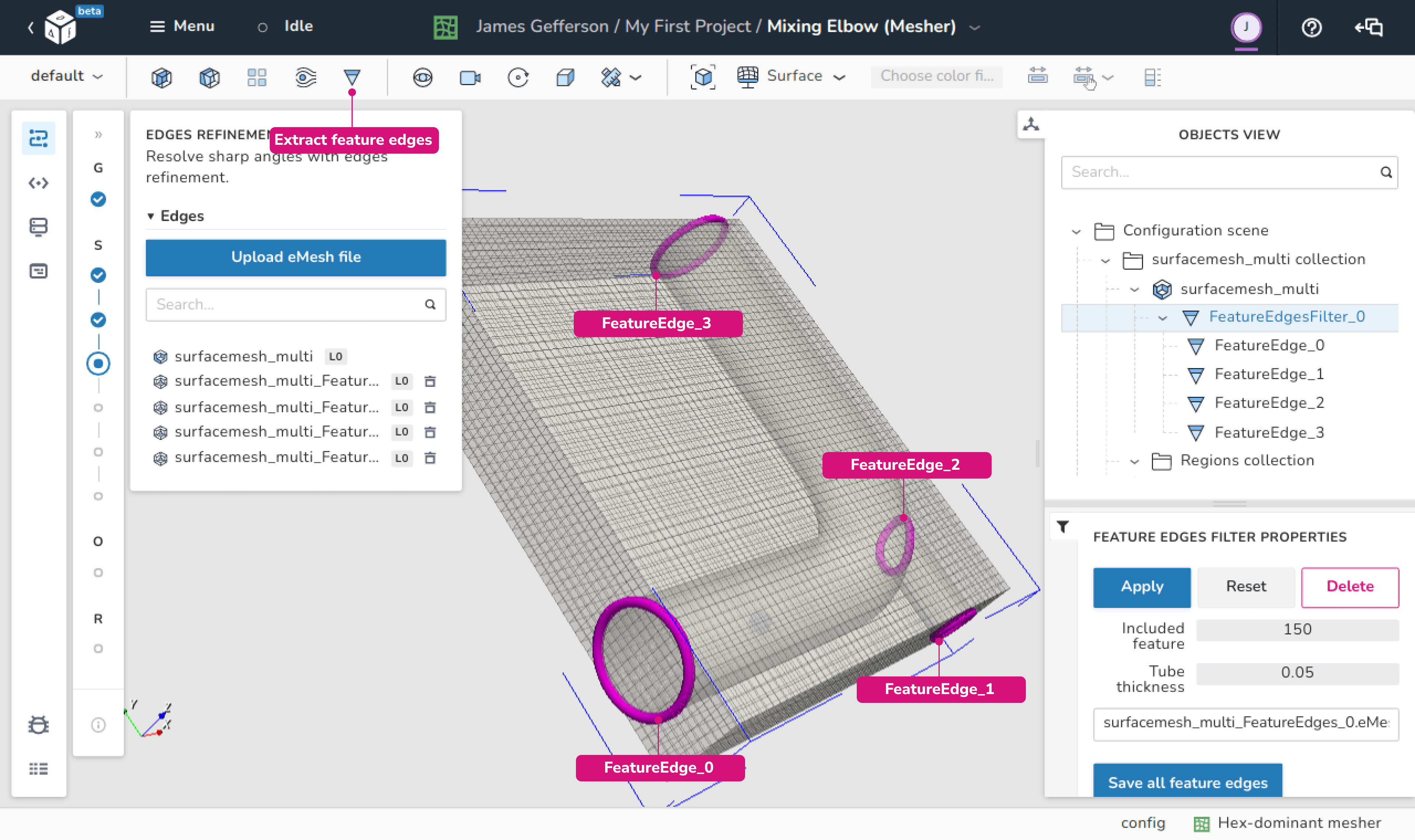
Tip
Use the tube-thickness in the feature edges filter properties to better visualize the feature edges. The tube thickness is available for visualization purposes as it specifies the thickness of the highlighting tube of the detected edge.